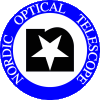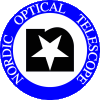Start-up NOTCam
- On the terminal lisa click on the NOT logo icon and login to
selena with username obs. Password from staff.
- Open up two xterms. In one of them startup the NOTCam data
acquisition system by typing startobssys notcam. The other
xterm should be used if/when you want to shut down the system with
the command shutdownobssys notcam.
- A window pops up asking for the TCS access code. Find the code on
the TCS by typing sh-p 1 for show page 1, and the access code number
is shown on the top of the page. All the NOTCam
software (BIAS, the UIF, and the postprocessing control) will now start up.
- BIAS comes up with three windows as usual, one DS9 display, one status
window, and one command window which now is used only to output messages.
Note! You can not give any commands in the BIAS command window when running
the SEQUENCER!
- The UIF comes up with two windows. One status view and one for manually
selecting wheel entries by clicking on menus and items. If the UIF wheel status
is "Not initialized", then you have to click on the Initialize menu on
the UIF menu selection window, and thereafter click on Init all movements
or you may want to initialize one wheel at a time.
- Commands are given in the Sequencer Terminal. The
default startup directory is /home/softremote/obs/ and
you should type cd scripts where you should find your own directory coded
by proposal number.
- Another window, called the Talker, shows you a running
log of what is happening, possible warnings and errors. Check in the Talker that the
program has started up without problems and is ready for commands.
Check the
NOTCam Cookbook for how to proceed with NOTCam observing.
|