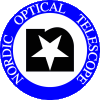
Editor for FASU/ALFOSC/NOTCAM wheel contentPurposeThe editor is used to define the content of all the wheels of the FASU unit, the ALFOSC instrument & the NOTCAM instrument.
The content of the wheels can only be defined through the
editor. There is no such thing as setup files that can be edited
manually. How to start-up the editing tool
The editor interfaceOverview:The interface presents three main tabs: FASU, ALFOSC & NOTCAM. Each tab has an associated second row of tabs, listing the wheels for that particular instrument. Clicking on any of these tabs will show the current content for that particular wheel. To edit the content of any particular slot in the wheel, double-click anywhere on the line describing the slot content. This will bring up a new 'Edit Slot' interface (see below).
At the bottom of the interface there are two buttons: 'Reset' and
a 'Save XXX Setup', where XXX is the instrument currently being edited. There are no exit button. To exit the editor, use the 'x' button on top of the interface. Edit Slot interface: This interface allows you to change the properties of a given slot in a wheel: Stepper position, aligned flag, optical element and a comment. Note that not all these properties necessarily are applicable for a given slot. For instance for the FASU wheels, both the align flag and stepper position are irrelevant. Typically, the align flag is set to 'Yes' and stepper position set to '0'. To change the optical element of the slot, choose the element you have mounted from the drop-down list. Next to each element, the orientation of the element is given in square brackets. For filters the orientation is [Any], as it makes no difference how we mount the filters. For grisms, however, the orientation is important: Most grisms can be mounted either horizontally [Hor0] or vertically [Ver90], depending on your choice of slit and cross disperser. Attention: There is no magic check that your choice of grisms, slits & other elements necessarily makes sense. The interface does make sure that the list of optical elements for a given wheel is a valid list of elements that actually can be mounted in that wheel, but no more. That it makes sense observationally is up to you to ensure. Once the slot properties have been updated, click the 'OK' button the close the Edit Slot interface and return to the main editor. If you have selected an element already defined elsewhere (in the same wheel, or in a different wheel), the editor will highlight the conflicting slots and you will not be able to save the setup until the conflict has been resolved. For each wheel, a number of 'Empty' elements are available for selecting. The use of these elements can be helpful as an intermediate step in reconfiguring the wheels in order to avoid conflicts.
Defining a new optical elementEvery single optical element in use at the NOT must be entered into the database and its possible locations known in order to be recognized by the editor. There is no option of an ad-hoc definition of an optical element within the editor.To avoid unnecessary complications, please follow these guidelines when an unknown optical element is known to be used at the telescope in the near future:
If in doubt, ask PMS. Logging changesIt is possible to view past and present instrument setups from the web interface mentioned above. To archive the setup in the folder, select the mecanism from the 'Current Mounts' on the web interface and print directly from the browser. Remember to write down the date on the printed copy.Unresolved issues[obs@selena ~]$ editsetup QSqlDatabasePrivate::removeDatabase: connection 'qt_sql_default_connection' is still in use, all queries will cease to work. Segmentation fault [obs@selena ~]$
|
||
|